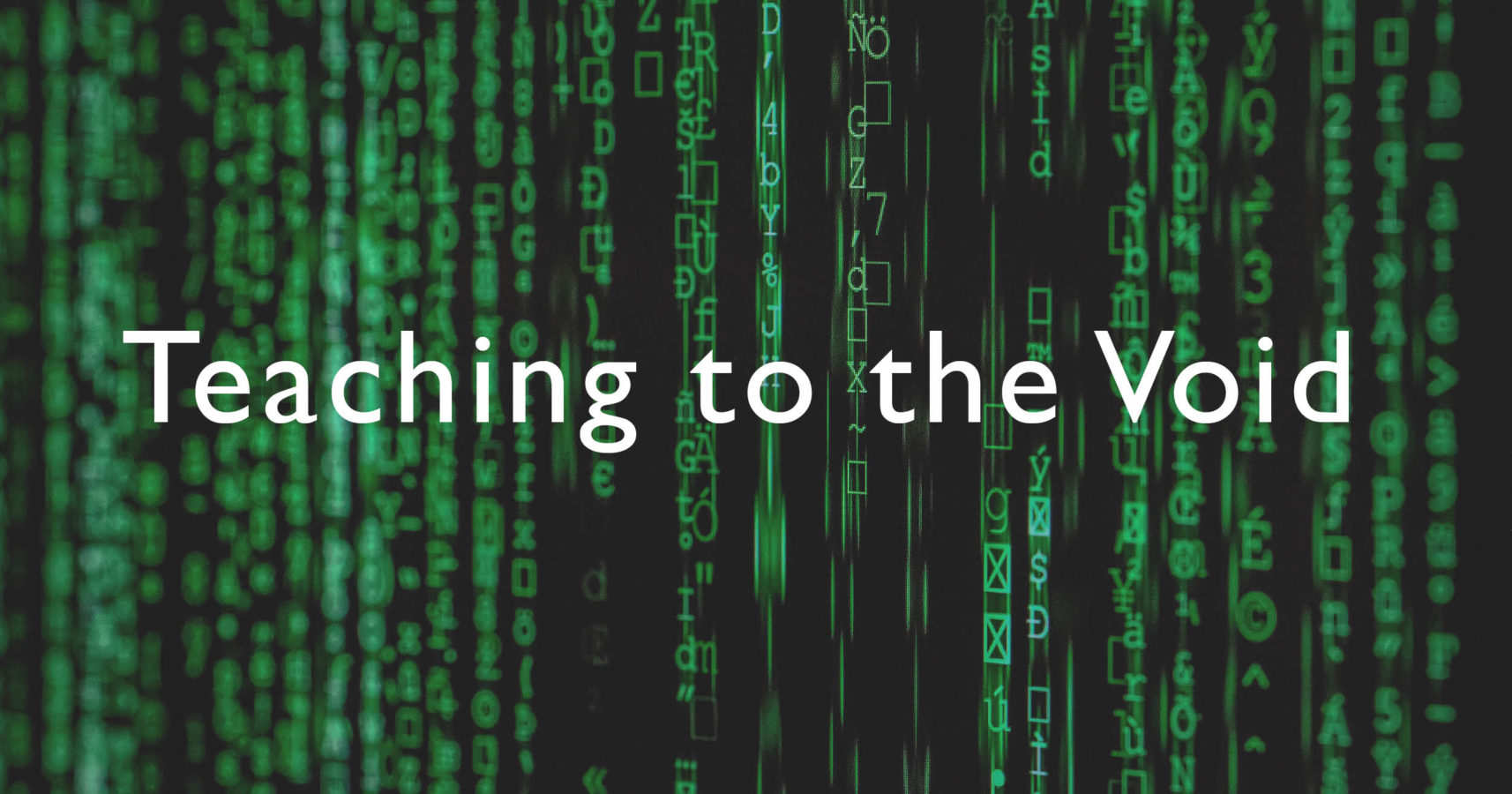Teaching to the Void
By Tom Briggs
An important note: This article starts with the assumption that some form of interpersonal interaction between learners and educators results in a better educational experience, all other things being equal. Whilst I feel that it is correct I have done some cursory searching on the topic and haven’t found much academic work that either supports or refutes it. If anybody can suggest some decent reading I’d very much appreciate it.
What is The Void?
I took part in GEM and the Jewish Museum London’s online workshop Virtual Classrooms: How to Build a Digital Approach for September, and in it Frances Jeens described something that I recognised but had not yet named: starting up the video chat, introducing yourself, clicking present and, as your slides fill the screen in front of you, teaching to the void.
As a teacher for some years and then a museum educator for some years more, I instantly knew the feeling. Without literature to back me up I feel that one of the key skills of an effective educator is reading the room and adjusting pace, language, and myriad other aspects of educational delivery to keep participants engaged, enthused and encouraged.
For some strange reason all of the most popular tools do the same thing: Start your presentation and your slides take over your entire screen. The multitude of faces disappear and you’re in The Void. As far as you’re aware everyone may have popped off for a cuppa. It’s akin to, in the offline world, starting your session by stepping behind the projection screen.
A New Normal
As we begin to emerge into a (hopefully) post- Covid-19 world there is much chatter surrounding what our New Normal will look like, including some suggestion that teaching to the void will be something that we just need to get used to. I would like to suggest that that is merely a rather than the new normal: if you’d rather not just get used to it here are four ideas aimed at bypassing this need. Or, if you like…
Avoiding the Void
- Presentations do not have to be full-screen
When editing a presentation in something like Powerpoint or Google Slides you do so in its own window, just like any other document. When you’re ready to present, however, it expands to fill the screen.
This is the default behaviour, but it can be changed:
Powerpoint
Before presenting, head to “slide show” in the ribbon, and choose “set up slide show”. Choose “browsed by an individual (window)”, then click “OK”.
Google Slides
Put the slide deck into full-screen “presentation” mode as usual, then wave the mouse around a bit so that the presentation menu fades into view. Towards the right-hand side there’s an icon that looks a bit like a “+” sign made using the negative space from four right-angles. Click it.
Impress
Choose “slide show” from the main menu bar, then pick “slide show settings”. Choose “in a window” and then click “OK”.
Whichever format you’re using, just start the presentation. It will now do so in its own resizable window and can be navigated exactly as you’re used to, complete with animations.
When screen-sharing choose the presentation’s window (not your entire desktop) and they’ll see only that. Rearrange your desktop however you like: presentation snapped to the top-right, maybe, with the Zoom window on the left and some notes or a chat window to your co-presenter (see #2) in the bottom-right.
-
Co-present
You don’t have to go it alone. Aside from the extra cognitive load associated with learning how to use all these slightly different platforms, you’re also interacting with your audiences on a completely different level. A colleague of mine, entering museum education fresh out of secondary school teaching, said it succinctly: “it’s like learning to teach all over again.”
It’s reasonable to expect that educators, especially in their early days, do a fair amount of team-teaching, in which two (or more) people share out the workload during lessons. Maybe they teach different parts of the lesson; maybe one does the presenting whilst the other supports.
This is even more helpful in online teaching and, in my opinion, should be the standard. You can work out the details according to individual strengths and the resources available, but an option is for one person to take the main presentation whilst the other keeps an eye on the chat, fielding quick questions and passing on bigger things to the main presenter. Sometimes they reiterate important points using the chat feed, dissuade silly or off-topic comments, or remind participants to mute microphones when the background noise gets distracting.
I’ve done this in the same room as my co-presenter where we were able to talk to each other, and also whilst separated by hundreds of miles: we communicated via instant messaging. This can be done on the presentation device (see the final paragraph of tip #1) but I’ve also used a second device. Do whatever works for you, but for obvious reasons it’s good to keep this “backstage” stuff out of the session’s chat feed.
-
Familiarise yourself with all options
Whilst planning my first online sessions I spent an inordinate amount of time debating (with myself) which platform to use. I’d like to save you from wasting so much time reaching the same conclusion that I eventually did:
It. Doesn’t. Matter.
Doubtless your organisation will have its own preferred system; probably a subscription to a broader platform with its own solution. Regardless, don’t put all your eggs in this particular basket. Schools will have similar subscriptions of their own, and there are (at least) two very good arguments for appearing as a guest on their system rather than expecting them to be a guest on yours:
They (students and teachers alike) already have experience using their own platform
Bringing them in to yours may well result in using half the session teaching them how to use the chat functions, how to mute and unmute microphones, how to virtually put their hands up, vote on things, etc. I’ve seen this in action: The session-proper was a fantastic example of what online teaching can be at its best, but the first 15 minutes of every hour-long session involved getting students to practise using the necessary features. I wasn’t convinced that this was a good use of the time. Yes, you have to learn how to use every platform, but most platforms are very similar, and over time you’ll gain familiarity with the most widely used.
Safeguarding is easier
We have a duty of care to children, young people and vulnerable adults taking part in any of our activities, online or off. We’re in the early days of online teaching but the explosion that came as a result of various national lockdowns also saw reports of people exploiting digital weaknesses in order to disrupt sessions, sometimes in quite serious ways including displaying inappropriate images to minors. Most platforms reacted by increasing security where they could, but working across organisations still necessitates the provision of open links. Which scenario has the greatest chance of keeping such a link a secret: a session attended by 30 students in their own online environment, (the teacher sending a potentially insecure link to only one or two known members of your organisation); or a session requiring all 30 students (who necessarily should not be in direct personal contact with you) and various teaching staff to be sent an insecure link? How do you keep track of who gets a link? How do you make sure everyone is who they say they are? A bonus point for the first scenario is awarded due to the fact that much more of the safeguarding onus lands on the shoulders of the school and its staff than it does in the second: we’ve got much less to do to guarantee student safety, meaning there’s less to go wrong.
-
Present yourself face-first
Being able to see your audience is only part of the interpersonal interaction equation. When you present a slideshow this takes up their entire view even if you have adopted the techniques explored in tip #1. Some platforms have started to include ways for participants to see your face at the same time as your presentation should they choose to do so, but as far as I’m aware there isn’t yet anything built into any of the main video conferencing platforms that allows you to choose whether to share your face alongside your presentation to all participants. There is a way to achieve this with third-party software, however. I have managed it using OBS Studio, an open-source streaming and recording platform. It can do a lot of things, but the key function here is that you can pick some inputs (e.g. your webcam and the window that your presentation is in) and arrange them however you’d like your audience to see them. The software outputs this arrangement in such a way that your video conferencing software thinks it’s a standard webcam which you can pick instead of the real one. Your participants will be treated to a nice, slick presentation- plus- face that allows something that’s not quite but very nearly eye-contact.
Finding Out More
I hope you’ve found these tips helpful. I have just a couple more for you, concerning key activities that have led to progress (for me):
Talking to other people to see what they’ve done, what has worked for them and (possibly even more importantly) what hasn’t
Other people are an excellent place to start, so why not start the discussion in your own personal learning network? If you’re not sure who to start with you’re more than welcome to chat to me: I’m @TeaKayB on Twitter.
Seeking out relevant professional organisations and seeing what training they’re offering
Alongside GEM’s training, resources and social networking you might like to see what DLNET has to offer, and @MuseumHour’s twitter chat (Monday evenings from 8pm UK time) covers a different topic affecting the sector each week and, not surprisingly, digital matters crop up often.
Looking towards the education sector is a good idea too, as it’s a little further ahead in these things than the heritage sector. I’ve been privy to some helpful insights during a conference and other online events organised under the name of TALMO (“Teaching And Learning Mathematics Online”). Though aimed at university-level maths teaching, much of the content covered has been much more broadly applicable than at first it might seem. Teachers at all stages have been working throughout the UK’s lockdown and much has been produced to aid their transition to digital teaching at short notice. There is much to learn from them! See the ETF’s support for remote working collection for just one more example.
Experiment
It really is the best way to figure things out and it’s much harder to break everything than you may be fearing.
And Finally…
There will certainly be others out there who have got much further than I have, and who will have markedly different advice. If you have any for museum educators who may find themselves reading this article please do leave it in the comments.
We’re all in this together!
About the Author:
Tom Briggs has had responsibility for Bletchley Park’s Outreach programmes since their inception and is now turning his hand to online STEM learning development. He’s also a qualified maths teacher, freelance STEM educator and astronomy blogger, and has recently completed a PGCert in Digital Leadership in which he focused on digital technologies and their uses in mathematics and museum education. Some of his work, interests and contact details can be found via bit.ly/thomasbriggs